
The need to install and work with new Linux distributions, some of them security related such us Backtrack 3, is always permanent. By the way, here you can find the link to the Linux distributions list.
Most of the current security tools run on those platforms. If we add as hardware element to this scenario one of the lightweight and attractive netbooks, then the combination can result into a frustrating experience trying to get network, especially wireless, video and sound to work.
This entry proposes a way forward for the scenario mentioned. The target will be to install a security testing platform (e.g. Backtrack 3) in a netbook without having to install new drivers on the machine (see screenshot above). The key steps are:
- Install in your netbook the operating system you prefer. If possible, let it coincide with the easiest OS. For example, the installation of Ubuntu intrepid (8.10) in most of the netbooks is relatively easy following the tips presented in the Ubuntu wiki. Do not trust all sites proposing ways forward to solve the problems you face with the installation (some of the pages that the typical search engines can provide with keywords such as "install wireless Ubuntu netbook name" will confuse you rather than help you).
- Once you get your video drivers and network to work, you have already a working platform - let's get the most of that. Probably you will need to install additional drivers in Ubuntu. A note on this, keep the driver files (and the instructions how to do it) at hand. You will need to install them again after a kernel update if they are not part of the regular distribution.
- Install virtualbox, a virtualisation platform available from Sun, ready to use and able to produce snapshots.
- Within virtualbox, create a virtual machine out of the Backtrack 3 iso file. You can even create a bootable virtual harddisk based on BT3 following this website (the last fragment related to VMware, where there is also a link to the automated script present in BT3 beta, and absent in BT3 final, that will help you) and this one (also at the end of the page).
- There is no need to go through the hassle of installing new drivers. If you got your wireless network running in your host system, then the guest system will use it directly ;-)
This way, you will get something like the screenshot below i.e. Backtrack 3 with a working wireless connection running on a virtual machine on top of Ubuntu Intrepid.
Last handy tip: Follow the menues shown in this screenshot and place the KDE panel on top of the screen and not below (as it appears by default)- otherwise you will not see it in the small screen of the netbook - unless you install virtuabox guest additions!)
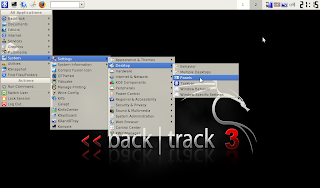 Happy virtual work!
Happy virtual work!












