There is a myriad of IT security related videos available on Internet.
This post deals with how to download flv videos and how to extract their audio so that they can be listened while commuting.
Downloading the video file
First step: Install the flashgot add-on in a Firefox browser.
Second step: Download the video file (flv format). The flashgot site explains the installation of the add-on and its use (basically, left and right click on the flashgot icon in the browser status bar will do).
Third step: Once the flv file is stored locally...
Extracting the audio from the video file
Here are some tips to extract the audio track from the flv file into a mp3 file so that it is ready to be listened to:
user@machine:~$ ffmpeg -i Videofileyouhave.flv -vn -ab 64000 Audiofile.mp3
Maybe parameters in the command line need to be modified according to the parameters of the video file. This line is useful to find out those video file parameters:
user@machine:~$ ffmpeg -i file
After this, depending on the mp3 player that will play the audio, sometimes it is necessary to edit the labels in the mp3 file. In Linux, easytag can do it.
When the mp3 file is not reproducible by a specific mp3 player, the use of the package audacity is required. First, to import the initial mp3 file, second, to label it, and, finally, to be export the audio to a new mp3 file.
The final mp3 file will probably be audible in the player at hand.
Happy listening!
p.s. Special thanks to M.A. for the flashgot tip.
How to upgrade virtualbox 2.8 to 3.0 in ubuntu
It is time to upgrade virtualbox. Normally it is a simple task with simple steps but we have to do them in this order.
In the command line:
Adding the debian repository key to our machine:
user@machine:~$ wget -q http://download.virtualbox.org/virtualbox/debian/sun_vbox.asc -O- | sudo apt-key add -
And installing
user@machine:~$ sudo apt-get install virtualbox-3.0
The Sun VirtualBox item in the Applications, System Tools menu will appear in the next bootup.
Alternatively, you can use the Synaptic Package Manager in the System, Administration menu.
By the way, DJ Soul Rebel asked me to post an entry on how to install BT4 directly in a netbook with no virtual machine involved. I will look into that (as you see, there is no deadline committed ;-)
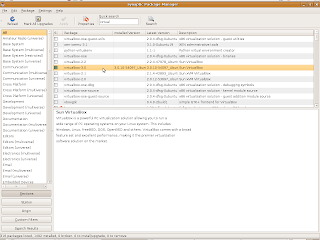
In the command line:
Adding the debian repository key to our machine:
user@machine:~$ wget -q http://download.virtualbox.org/virtualbox/debian/sun_vbox.asc -O- | sudo apt-key add -
And installing
user@machine:~$ sudo apt-get install virtualbox-3.0
The Sun VirtualBox item in the Applications, System Tools menu will appear in the next bootup.
Alternatively, you can use the Synaptic Package Manager in the System, Administration menu.
By the way, DJ Soul Rebel asked me to post an entry on how to install BT4 directly in a netbook with no virtual machine involved. I will look into that (as you see, there is no deadline committed ;-)
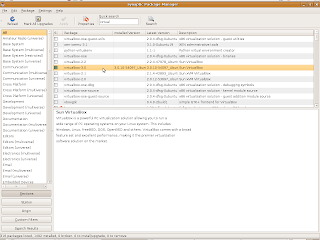
Subscribe to:
Comments (Atom)












